ERE for Experts

Welcome to the Electronic Records Express (ERE) for Experts resource webpage. Here you will find information to help guide you through the Registration and Access processes.
Signing into ERE for Experts
Sign into your ERE for Experts account using this link
Announcements
Employer 800# Social Security Helpdesk:
The Social Security Helpdesk Support is once again available and can be reached at 1-800-772-1213. The representatives are available between 8:00am and 5:00pm, Monday through Friday to assist with unlocking of your My Social Security Accounts. All other issues can be emailed to OHO.ERE.Expert.Support@ssa.gov. Our responses may take longer than usual.
We thank you in advance for your patience and understanding.
Maintenance Release - March 27, 2021
This release included the following:
- Medical Experts have the ability to access cases at both the Hearing Office and Appeals Council levels
- On the “Get Status Report” page, experts now have the ability to request a status report from either the Hearing Office or Appeals Council
- Added HACPS cases to the Status Reports
Maintenance Release - September 19, 2020
This release included the following:
- The “User Resource” hyperlink now directs the expert to the expert webpage
- Allow for multiple file selection when uploading documents
- Files uploaded by experts are now in PDF format, instead of a TIFF image
- Increase file size for uploading documents from 50MB to 200MB
Emergency Release – June 27, 2020
This Emergency Release is to provide Interrogatory access.
Since the March 14, 2020 release, experts that have had an interrogatory pending in Pre or Post development were receiving a denied access message “Folder Cannot Be Accessed” when trying to access the case. The issue was due to multiple interrogatory request for both Pre-Hearing and Post-Hearing in our case processing system and the system not recognizing the previous interrogatory being closed or cleared and was returning 2 or more interrogatories and denied access.
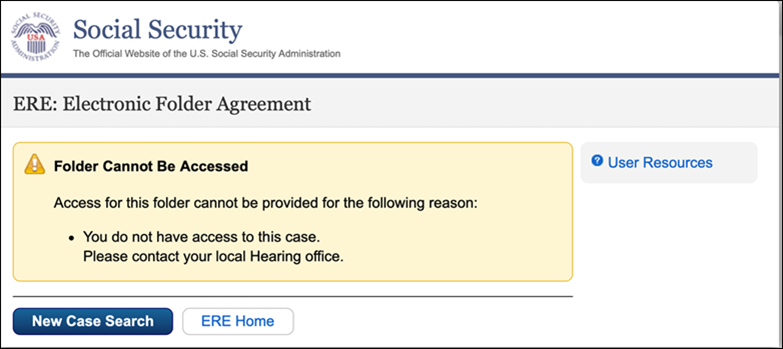
FIX – To be able to access the pending interrogatory cases, please follow the steps below:
- Clear your browser history;
- Close the browser;
- Use this link Social Security Login
NOTE: The previously saved URLs may be corrupt and we recommend that you do not use them.
Maintenance Release – May 23, 2020
New Enhancement:
- Appeals Council Medical Experts have the ability to upload the document type “Medical Expert Resume – Appeals Council
Maintenance Release – March 14, 2020
This release includes the following updates:
Interrogatories:
- The ability for experts to access cases electronically when a pre-hearing interrogatory is assigned and the case is scheduled for a hearing more than 30 days in the future. Currently, if a case is scheduled more than 30 days into the future, the expert is not granted access to review the case to respond to an interrogatory.
- The ability for experts to access cases electronically when a post development interrogatory is assigned after the scheduled hearing has been held.
Status Report:
- Status Report will now include the experts Location.
- Status Report will display information in the correct columns when extra characters are found in the data.
Release 4 – September 14, 2019
With this release, there are a couple new features, the Appeals Council Experts will now have electronic access and all experts will have the capability to upload without a barcode, along with the defect fixes described below:
Appeals Council Experts with a Blanket Purchase Agreement (BPA) that have created an online my Social Security account with extra security, will have the ability to:
- View exhibited documents in sections A (Payment Documents/Decisions), E (Disability Related Development), and F (Medical Records).
- Download individual documents or groups of documents to PDF format or a ZIP package.
- Pick Up Files – Retrieve the downloaded documents to print or save to their computer.
- Ability to request a Status Report that will provide the ability to view or download key information for cases assigned to them. The key information will include the full SSN of claimant, Service Order Sent Date, and Claimant’s First and Last Name.
Upload Without a Barcode:
- Experts at OHO and AC levels will have the ability to upload documents to cases that they are assigned to review without a barcode. Hearing offices and OAO branches will no longer provide barcodes to upload resumes and interrogatory responses.
Fixed Defects:
- Indicator for Exhibits from Prior Folders - The electronic folder will identify exhibits from a prior folder by adding an asterisk (*) to the exhibit number, with the description ‘Exhibited from a Prior Folder’ when the expert hovers over the document name.
- Changing from TIF to PDF - ZIP packages will now have all documents in PDF instead of TIF format. (If viewing directly in the eFolder, documents will open in the format that they are stored in, e.g., PDF documents will open in PDF format and TIF documents will open in the TIF format.)
- Experts that have BPAs with different companies in different regions will have the ability to request a Status Report.
FIX for SSA Online Message: Program Error
Since September 29, 2018, there has been an issue with the use of previously saved links (e.g., a bookmark or favorite) to login and access the ERE for Experts Program. We are providing a fix below if you receive this program error message.
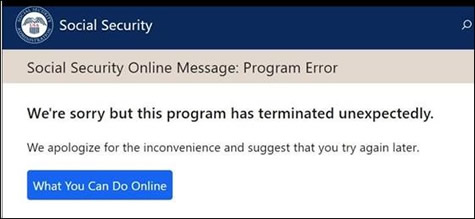
FIX -- To resolve the issue and gain access to ERE for Experts, please complete the following steps:
- Clear your browser history;
- Close the browser;
- Restart your computer; and
- Use this link Social Security Login (URL Address: https://secure.ssa.gov/ERECA/MEVE01View)
NOTE: Previously saved URLs may be corrupt and we recommend that you do not use them.
The release added two new pieces of Functionality:
- The Medical and Vocational Experts working for companies will have the ability to view electronic cases via ERE for Experts.
- Medical and Vocational Experts will have the ability to view or download the Hearing Office Status Report. This provides experts the key information for assigned cases. This includes the full SSN of claimant’s, hearing office scheduled information and interrogatory due dates.
National Release – January 17, 2017
ERE for Experts was made available nationally to all individual experts with a Blanket Purchase Agreement.
Two new pieces of functionality were added for the Medical and Vocational Experts participating in the pilot:
- The ability to upload documents to an eFolder: a Curriculum vitae (i.e. resume) and a response to an interrogatory.
- The ability to receive an email notification that files requested for download are ready for pickup.
Pilot of ERE for Experts. Medical and Vocational Experts participating in the pilot were provided:
- The ability to view exhibited documents in Sections A, E and F of the claimant’s eFolders they were assigned to in OHO’s case processing system.
- The ability to download documents to a PDF or a ZIP file.
Registration Information
Choose the appropriate registration guide (individual or company) below:
Registration FAQs
Which Internet browsers are compatible with ERE?
- ERE is designed to work with commonly used browsers such as Internet Explorer (IE for Windows, Firefox for Windows and Mac, Safari for Windows and Mac, and Chrome for Windows and Mac.
For best results, we highly recommend that your browser have JavaScript enabled in your computer’s preferences. - Ensure that your browser is up-to-date.
- If you are having issues opening up files, especially in Windows 10, check the security or preference settings.
- When the expert logs into ERE for Experts and attempts to access an eFolder, the system compares the SSN on the ERE for Experts account with the SSN of the expert assigned to the case in CPMS. This is how the system verifies that the expert is authorized to view the eFolder documents for that particular SSN. The expert’s SSN is strictly used for authentication and authorization. It is housed only in the Admin Table, which has restricted access within SSA and no external access.
- For identity purposes. SSA needs to ensure that the person accessing the systems are who they say they are. So, when adding extra security to their my Social Security account the expert is asked to verify certain information to verify their identity. SSA does not store this information; SSA only uses this information to authenticate your my Social Security account.
- If all three methods have received this message, then you will need to report to the local Social Security field office to complete the process.
Access Information
Below are user guides to provide you with specific instructions:
- ERE for Experts Access Claimants EFolder User Guide
- ERE for Experts Pick Up Files User Guide
- ERE for Experts Status Report User Guide
Access FAQs
I am unable to access the assigned file.
- If a case is paper or has multiple pending cases, then you will not be able to review electronically, so contact the Hearing Office and ensure the following:
- Verify that the case is electronic.
- Verify that the case is scheduled.
- Verify that you are assigned to the case in CPMS.
- Verify that you are accessing the correct URL: https://secure.ssa.gov/ERECA/MEVE01View
When I click on the link it takes me to my personal information, what should I do?
- Clear your browser history then click on this link: https://secure.ssa.gov/ERECA/MEVE01View
I cannot remember my password.
- Open my Social Security website, input your username and select the Forgot Your Password link. You will need to answer the security questions you set up when registering. Then log into ERE for Experts using this link using your new password: https://secure.ssa.gov/ERECA/MEVE01View.
- If you are unable to rest your password, please call the SSA Helpdesk at 1-800-772-1213 and request assistance with your my Social Security account.
The expert cannot remember their Username.
- Open my Social Security website, select the Forgot Username link. You will need to answer the security questions you set up when registering. Then log into ERE for Experts using this link: https://secure.ssa.gov/ERECA/MEVE01View.
- If you are unable to obtain your username, please call the helpdesk at 800-772-1213.
I received an error message saying I am suspended from ERE.
- Entering the incorrect claimant SSN 10 times in ERE will suspend the experts account for 24 hours. Reach out to the hearing office that scheduled the hearings and request a CD.
I am having an issue downloading files for hearings onto my iPad.
- Commonly used browsers for iPads are, Firefox, Safari, and Chrome. For best results, we highly recommend that your browser have JavaScript enabled in your computer’s preferences.
- Ensure that you have Adobe application downloaded.
When I opened up a document I only see one page?
- Windows 7 – Right click on the .tiff file, select “open with”, select Microsoft Office Picture Manager.
- Windows 10 – Open up the document, click on “File” in the upper left corner, select “Properties” from the drop drown, under “Opens with” click on “Change” select Windows Photo Viewer, click “OK” to save change, select “Apply”, then click “OK” button to save changes.
Help Assistance
To provide the best customer service, please refer to the option below that relates to your issue:
- Issue with my Social Security, such as password reset or forgot username, you are welcome to call us during these hours -- Monday through Friday 7:00am to 7:00pm EST (Eastern Standard Time).
- Call the Social Security Administration Helpdesk at 1-800-772-1213, at the prompt say “HELP DESK”, and confirm when asked. When the representative answers, state that you are requesting help with your my Social Security account.
- Please keep in mind that the Representative may need to refer Experts and OHO employees to follow their appropriate protocol for help and support with ERE.
- Call the Social Security Administration Helpdesk at 1-800-772-1213, at the prompt say “HELP DESK”, and confirm when asked. When the representative answers, state that you are requesting help with your my Social Security account.
- Issue with ERE for Experts send an email to our support mailbox at OHO.ERE.Expert.Support@ssa.gov. This mailbox is maintained during these business hours -- Monday through Friday 6:00am to 6:00pm EST (Eastern Standard Time).